What are Review Cards?
The daynurseries.co.uk Review Cards are a very effective way of generating reviews for your early years setting. You can hand out the Review Cards to parents and guardians and/or place them in a stand to encourage reviews.
The cards and stands are available to Enhanced and Platinum subscribers and can be requested through your Control Panel.
If you are a Platinum subscriber, you can order customisable branded Review Cards to keep your brand consistent across all areas of your business.
The completed Review Cards are sent freepost to us at daynurseries.co.uk and our Reviews Team check and process them. Once verified by the team, you will be notified by email and you can then add a reply and publish the review.
Reviews of childcare providers can only be submitted by parents/individuals responsible for a child who attends the nursery. Staff or people with a professional connection to the nursery cannot submit reviews even if they have a child at the nursery.
You can learn more about our review publishing process here.
What do Review Cards and Stands look like?
Our Review Cards are shown below. Review Cards also include a QR code on the front which the reviewer can choose to scan with their phone or tablet if they'd prefer to type their review online.
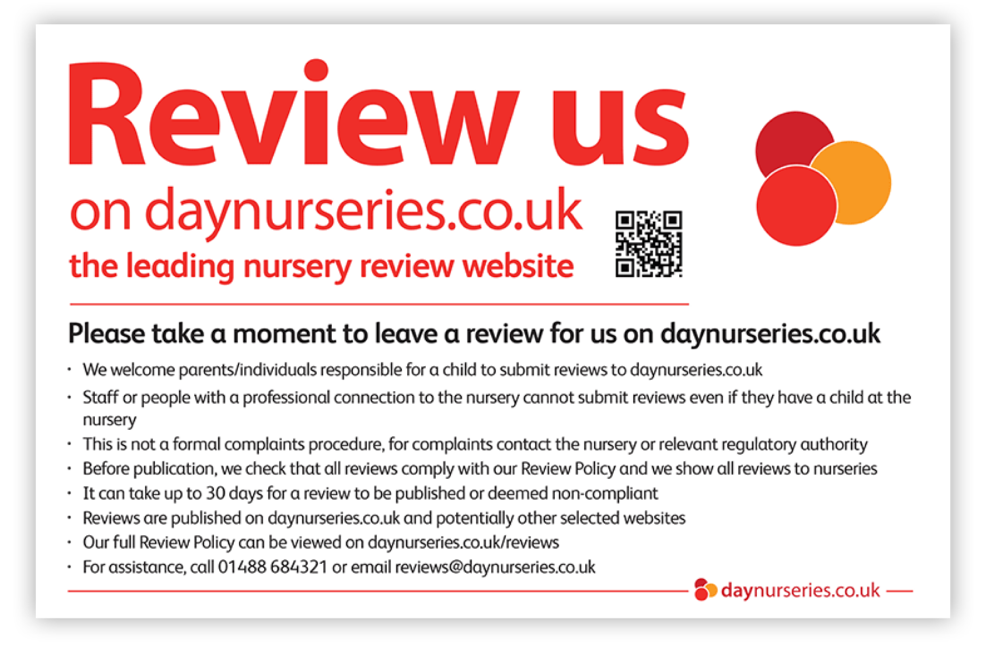
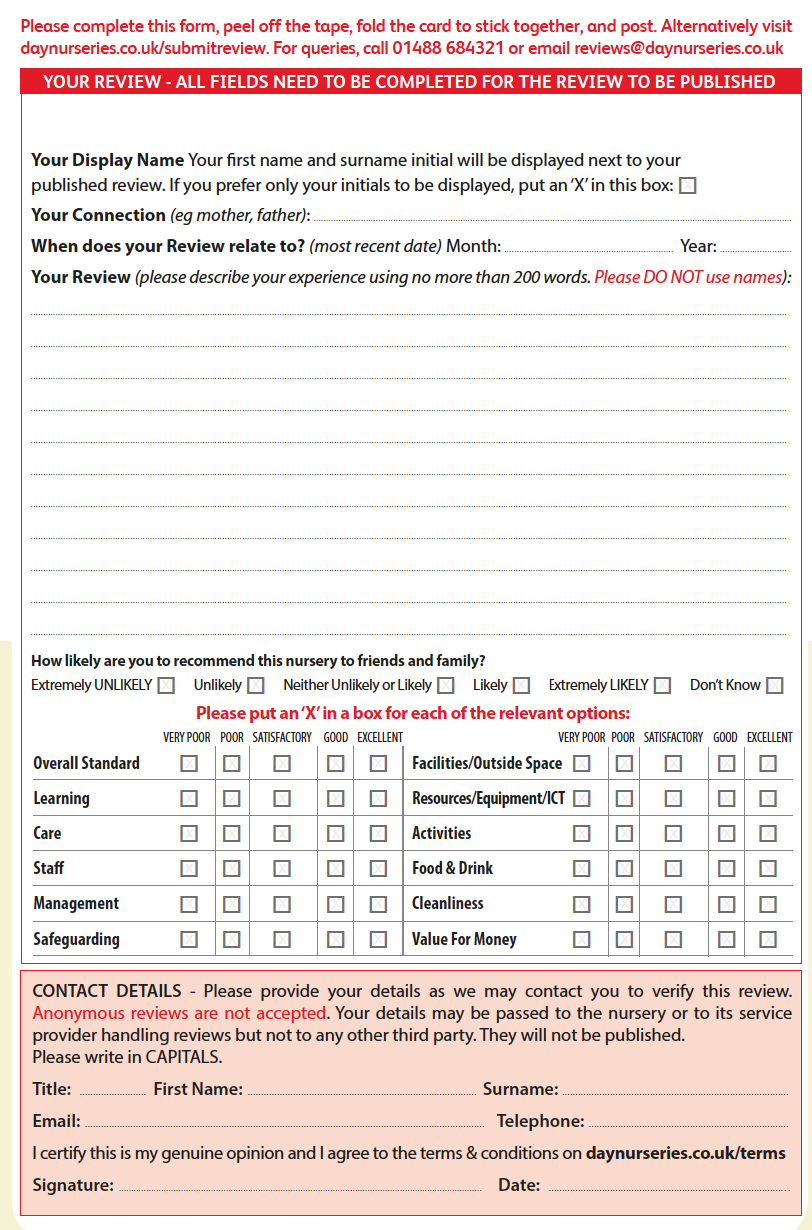
Our Review Card Stands are shown below and are a great way to display review cards in a communal setting such as on your reception desk.

We receive approximately 35 per cent of Reviews through Review Cards and 65 per cent of Reviews through website submission. Review Cards are a key ingredient to maximise the number of reviews you receive and in turn generate more enquiries.
How to order Review Cards & stands
Ordering Review Cards and stands is a simple process and is done through your Control Panel.
- Log into your Control Panel and select ‘Reviews’ in the left-hand menu.
- Select ‘Generate & Showcase’ and click on Review Cards.
- Once the ‘Review Cards’ page loads, enter/update your details if necessary.
.png)
4. Enter your details if necessary and tick the box and/or boxes on the right-hand side for the items you would like to order. You can either place an order for individual settings or select the ‘All’ option to request cards for all your settings.
.png)
5. You can press the preview buttons to make sure you are happy with the look before you place your order. Finally click 'Request Cards' at the bottom of the page.
Please note, we send orders to our printing and mailing service at 8am every morning and they are printed that day (except weekends and bank holidays). The cards are despatched 2nd class and should be with you within five days.
To view any previous Review Card orders, please click the blue 'Show Request History' button in the top right-hand corner of the Review Card page. This will then display a list of all previous orders, along with the date of when the order was placed. If you need to view more details, there’s an option to 'view order details' which appears in the 'action' column for every order.
How to customise Review Cards – Branded Review Cards
We can provide branded review cards to all nurseries and nursery groups that subscribe to a Platinum Service. This allows you to have your logo printed on the cards.
The branded review card keeps your brand consistent across all areas of your business and provides an even more professional service for your parents.
Logos appear in the top right of the card for maximum visibility and you can edit the ‘call to action’ strapline that encourages people to write a review (As per our review policy you should not specifically ask for positive only reviews or offer any form of incentive to the reviewer).
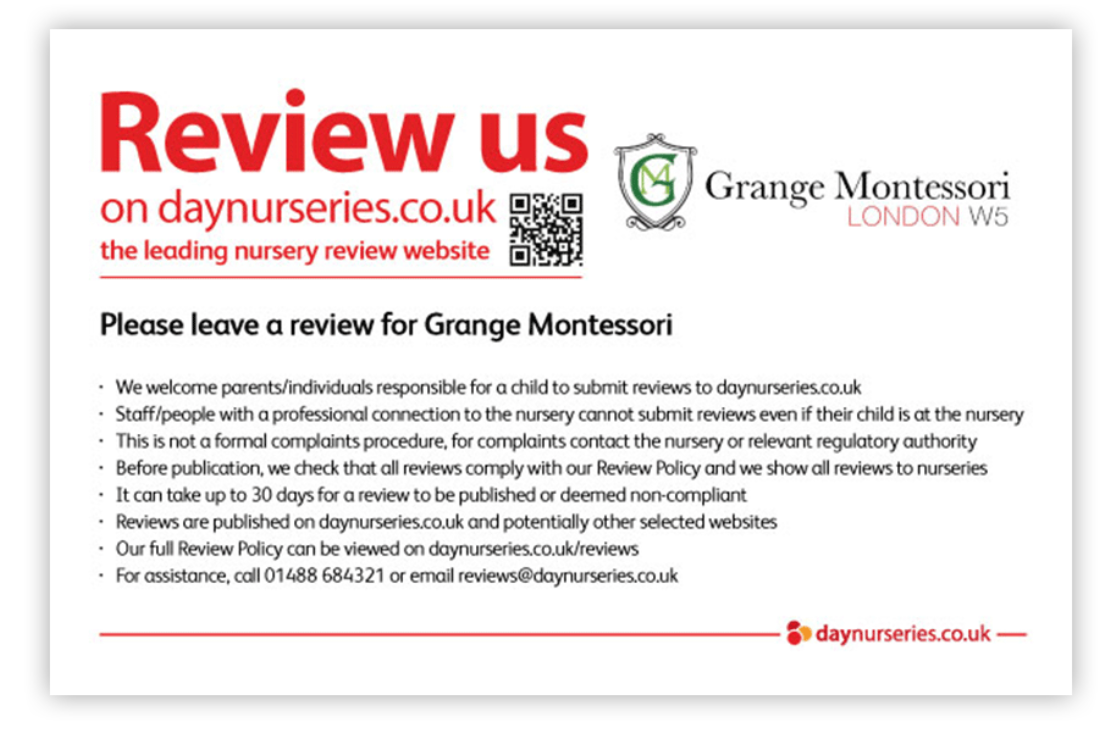
To edit your strapline and to upload your own logo to your Review Cards, go to the Control Panel section where you place your order.
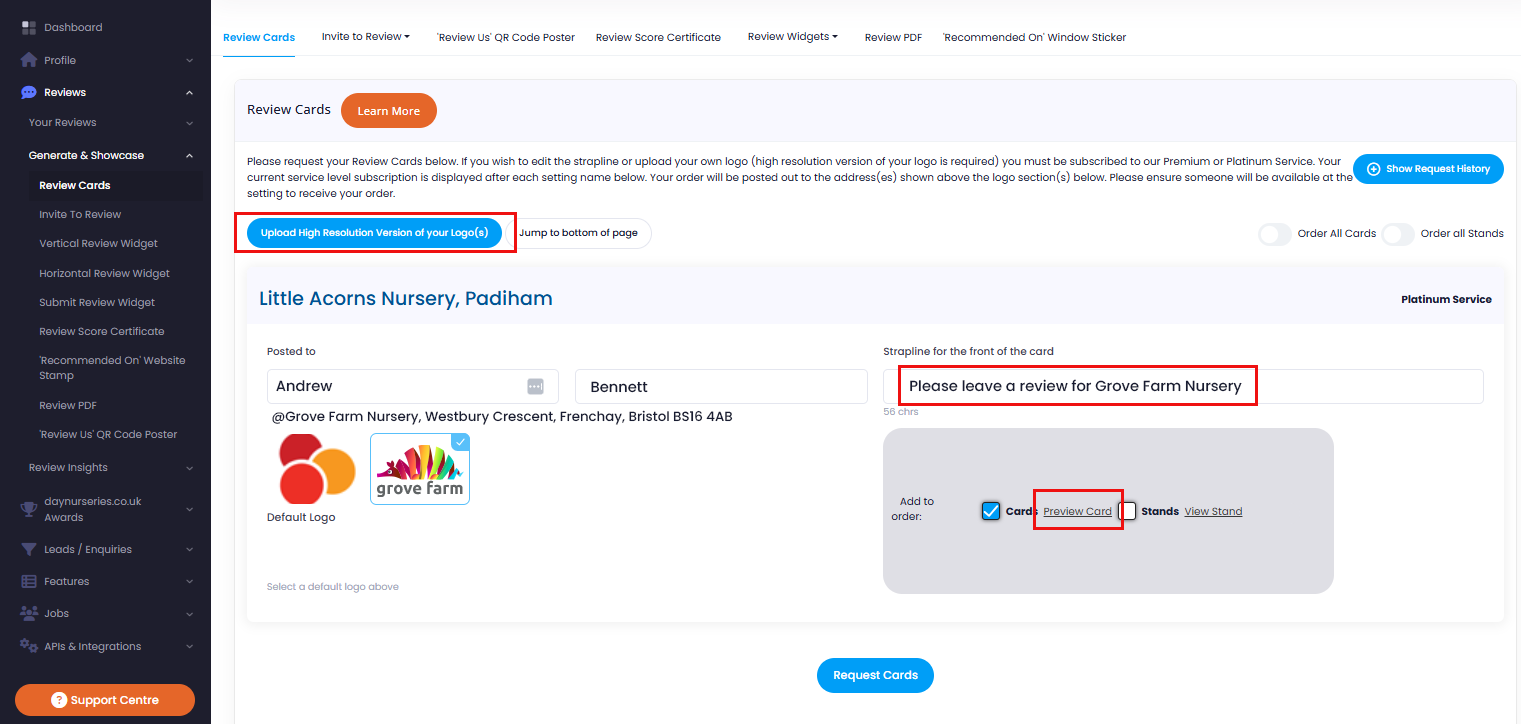
You can press the preview buttons to make sure you are happy with the look before you place your order.
How to use Review Cards
Review Cards are very effective in generating reviews and as mentioned above, about 35 per cent of the total amount of reviews we receive are submitted through Review Cards.
Once you have received the cards, you can hand them out to parents and individuals responsible for a child who attends the nursery.
A top tip is to place Review Cards in a stand and position the stand to make it clearly visible to parents.
The reception area is a great spot for the stand as this is where parents drop off and collect their children – In other words, a high-traffic area.
Do remember to reorder Review Cards to ensure you always have them at hand. To reorder, simply log into your Control Panel and navigate to the Review Cards section and place a new order.
It is also a good idea to do this if you change your branding to keep your logo and strapline consistent with the other areas of your business.