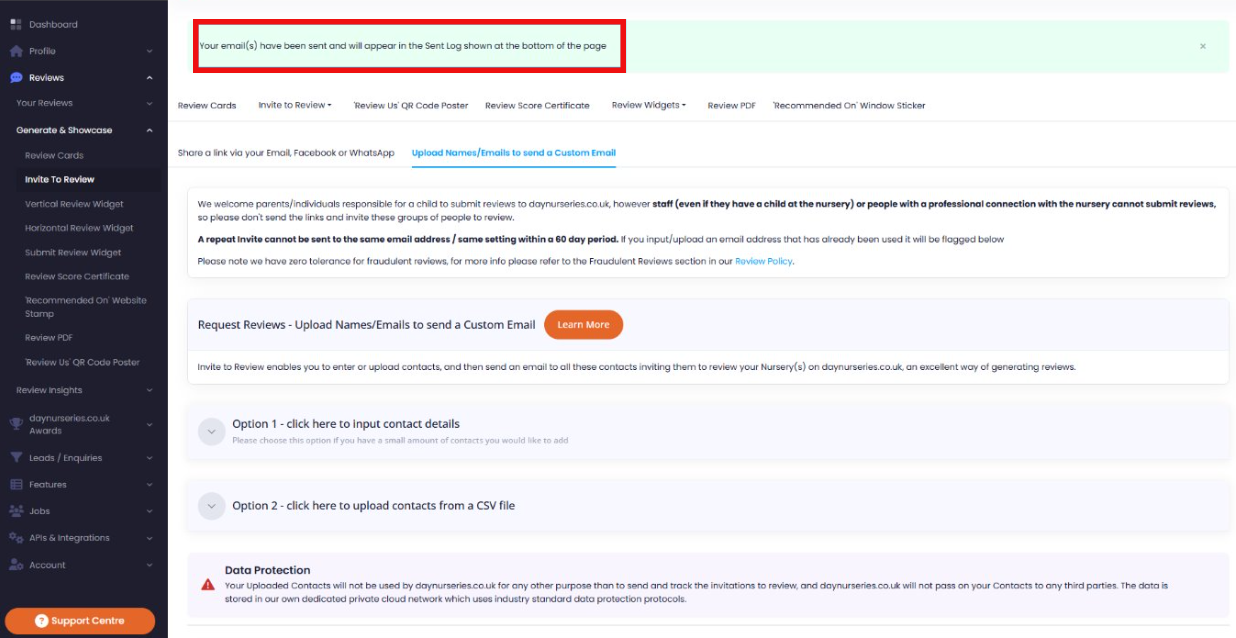Why use invite to review?
daynurseries.co.uk's ‘invite to review’ feature enables you to invite contacts to review their experience with your nursery. It is available with Enhanced and Platinum subscriptions.
The ‘invite to review’ is an email invitation that invites the recipient to leave a review on your daynurseries.co.uk profile with guidance on how to do so. It’s a great way to alert parents and guardians to the reviews process and the guidance can be helpful and encouraging to those who may have been unsure of how to leave a review before.
This article explains how to invite a few specific contacts to review. This allows you to invite parents who you know may be interested in leaving a review and to personalise their email invitations to them. There is a separate article on how to invite contacts in bulk using a CSV file.
daynurseries.co.uk takes data processing law very seriously and will only use the contact details you give to send the ‘invite to review’ email.
How to use invite to review
1. Go to your daynurseries.co.uk dashboard. From the menu on the left, select Reviews > Generate & Showcase > Invite To Review > Upload Names/Emails to send a Custom Email. .png) 2. Select Option 1 - click here to input contact details.
2. Select Option 1 - click here to input contact details.
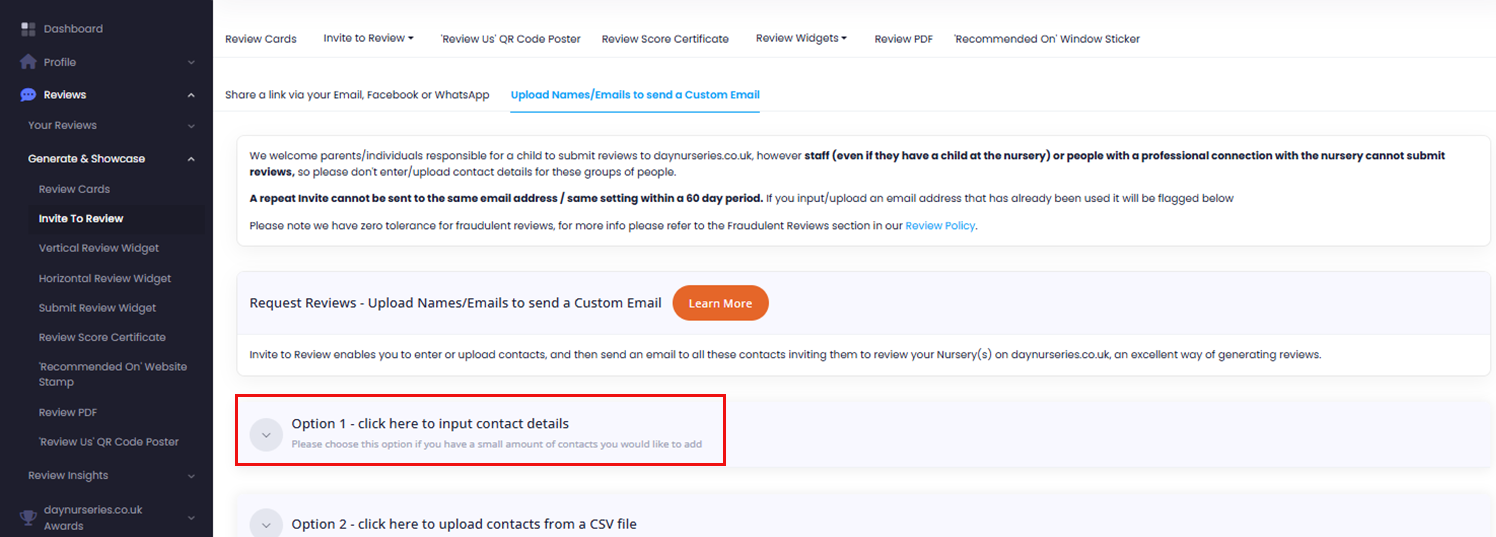
3. Enter the first name, surname and email address of the person you wish to invite to review. Remember to tick the box to agree to data processing and general terms and conditions, then click Add Contact. Repeat this with further contacts if you wish. 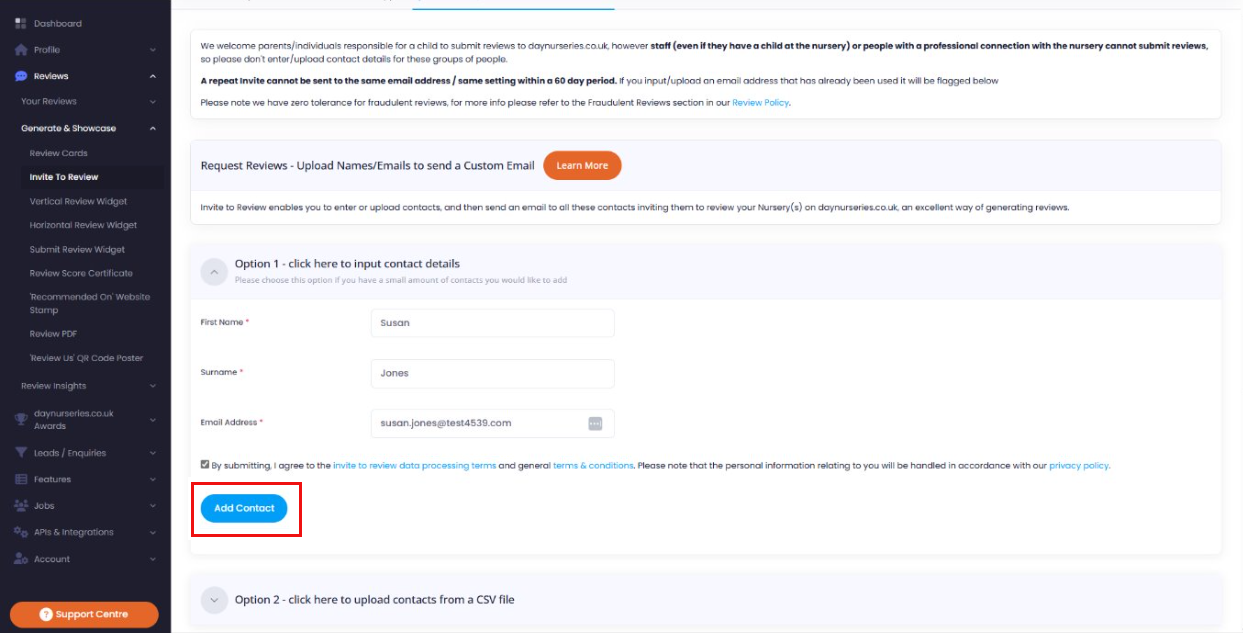
4. Scroll down and you will see a list of the contacts you have added. You can edit or delete them. Once you are happy with your list, and have confirmed that none are professionally associated with your nursery, click Proceed to Stage 2- ‘Edit and Send Email’. 
5. You will be able to see a template of what the email will look like. You can add a custom message to further personalise it if you’d like (please note – your personal message must not ask for positive only reviews or offer any incentives). When finished, click Preview & Send. 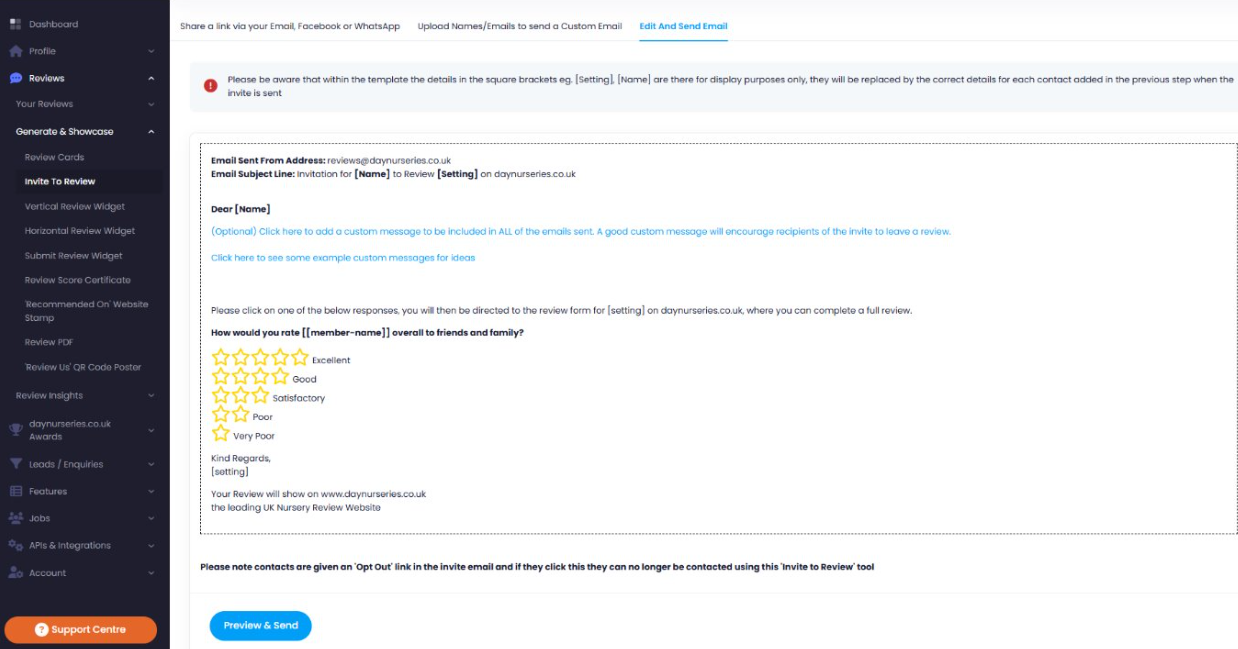
6. You’ll see a final preview of what your ‘invite to review’ email will look like. If you’d like to make further edits, click Close, or if you are happy with it, click Send. .png)
7. You will see a message at the top of the page letting you know your email has been sent and where to view the 'Sent Log'.