What is Review Showcase?
A Review Showcase is available on our Platinum service. It allows you to overlay snippets from your best reviews over the first 3 photos on your profile.
The sippets appear as quotes one after the other for around 3 seconds. When a parent or guardian clicks on one of the quotes, it takes them directly to the review it came from.
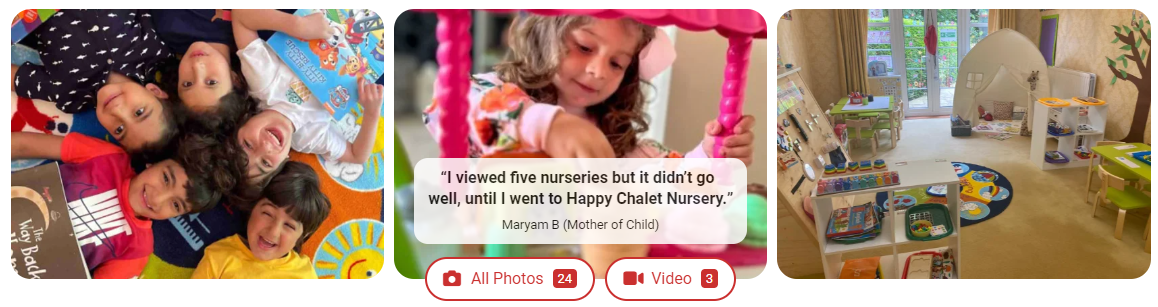
Why add a Review Showcase?
A Review Showcase allows you to place some of the great things said about your setting to the top of your profile, right in front of the visitor’s attention. If a visitor engages with the quote, they are taken to the review in its entirety and there is an increased possibility of them reading your other reviews.
A Review Showcase offers you the possibility to show your setting in its best possible light, allowing the parents or guardians to determine whether your setting is right for their child. Get the Review Showcase right and you should attract more enquiries.
How to add a Review Showcase
Adding a Review Showcase is very straightforward once you have determined which quotes you would like to appear.
1. Navigate to your daynurseries.co.uk Control Panel. Select the Profile menu, then the sub-menu Reviews, then Generate & Showcase and then select Review Showcase
2. If you are managing a group of nurseries, navigate to the setting you would like to add a Review Showcase to
3. Click "Add Review Showcase" over the appropriate image
.png)
4. In Step 1 scroll through your reviews to find the review with the quote you want to select and click it.
.png)
5. In Step 2, highlight the text you want to use from within the review as the quote. Use the preview below Step 2 to see what your Review Showcase will look like
.png)
6. When you're happy with your Review Showcase preview, click Apply. This will set the Review Showcase live on your selected image on your profile
How do I create a good Review Showcase?
- Make sure you select a snappy passage from the review. You only have up to 50 character to display on your photo.
- Ensure the quote comes from one of your best reviews and that the rest of the review is as good as the quote. Remember that if the quote is clicked, the parent is taking to that review in its entirety.
- Add up to three Review snippets to your Review Showcase to really help your profile stand out to nursery seekers.