This section explains what a 360 Virtual Tour is and how to add, edit or remove the feature from a profile.
What is a 360 Virtual Tour?
A 360 Virtual Tour lets potential customers walk through your setting virtually, allowing you to showcase the rooms and facilities to allow parents and guardians to get an idea of the layout of your early years setting before visiting.
The interactive 360 Virtual Tours appear under the Gallery or the 360 Tour bubble and visitors to your profile can use the on-screen arrows to navigate around the setting’s reception, playrooms and other areas from wherever they are, similar to Google Street View.
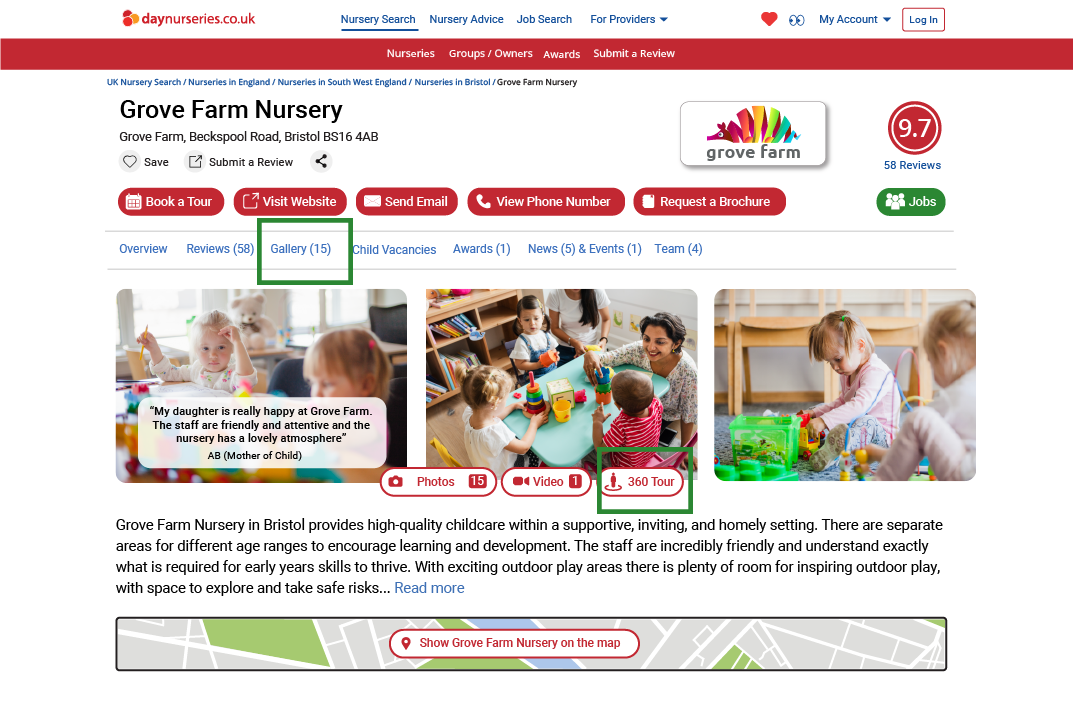
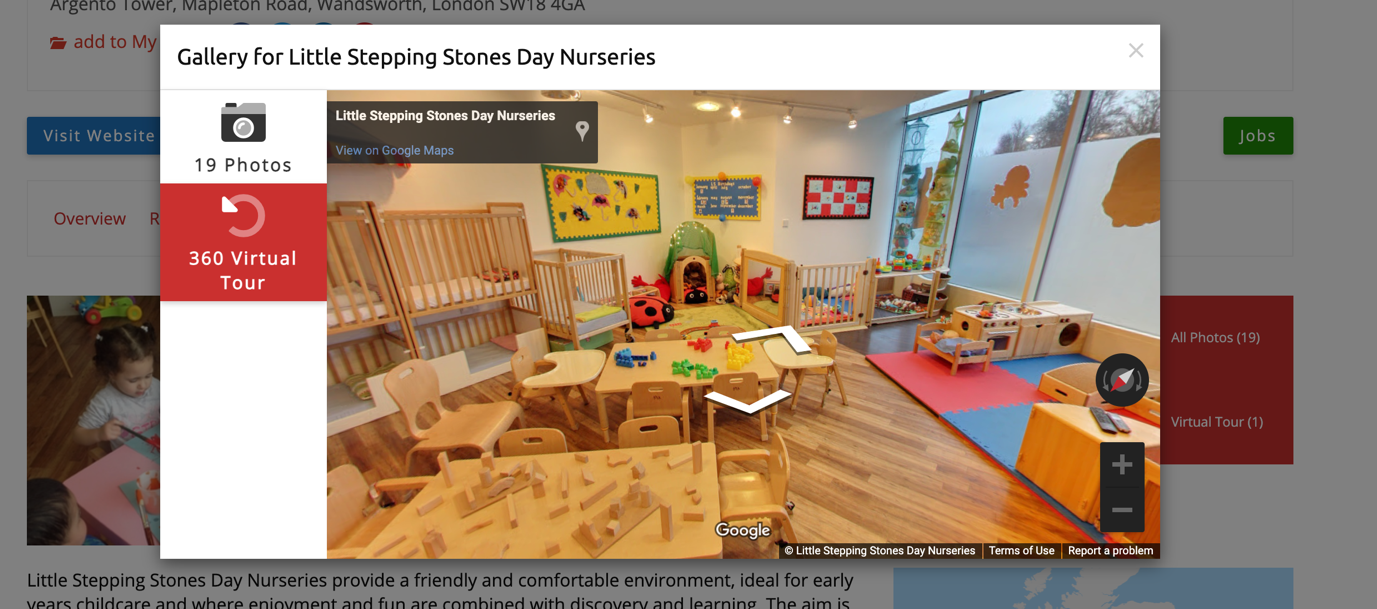
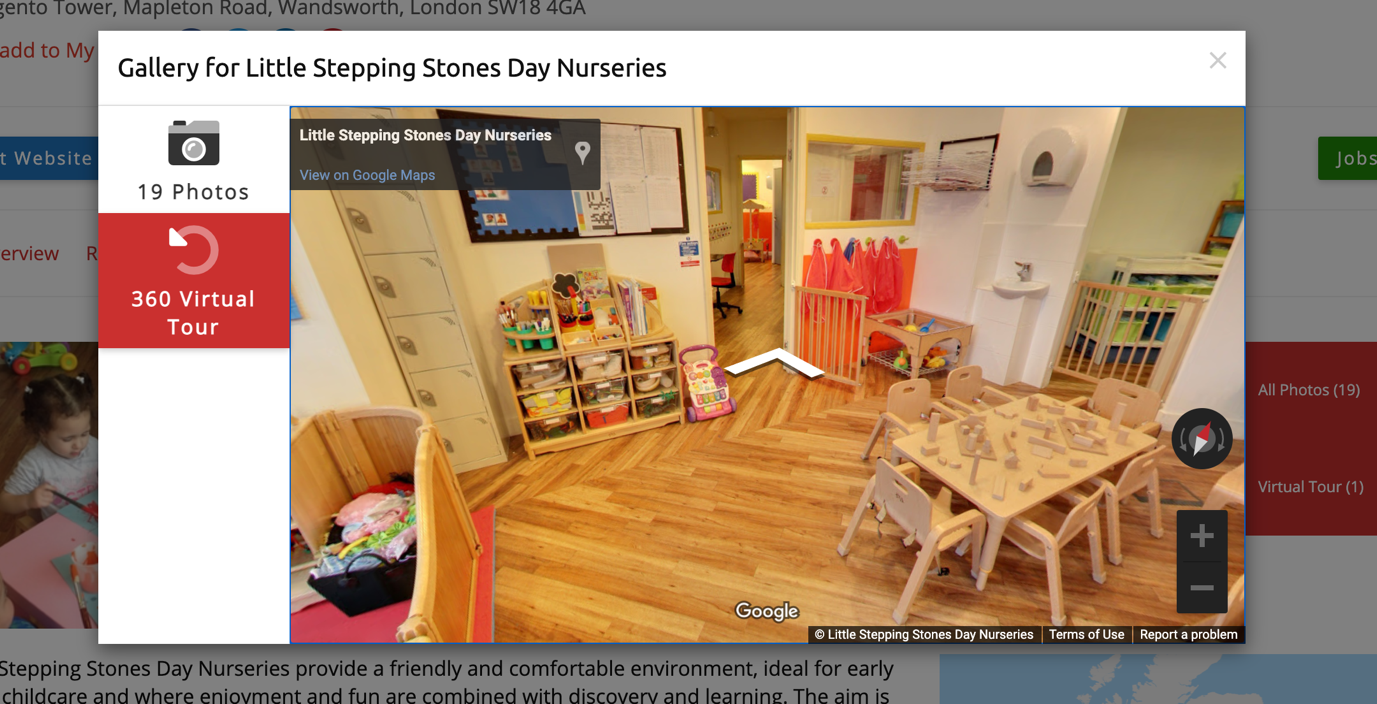
How to add a 360 Virtual Tour
To add a 360 Virtual Tour on a profile, you need to submit an existing embed code snippet of a virtual tour displayed on a third-party website. If you are unsure of how to access this code, please ask the company/person who provided your 360 Virtual Tour.
If you do not have a 360 virtual tour and wish to include one on your own website & on daynurseries.co.uk, we highly recommend using the 'Google Business View' 360 virtual tour format. For more information click here.
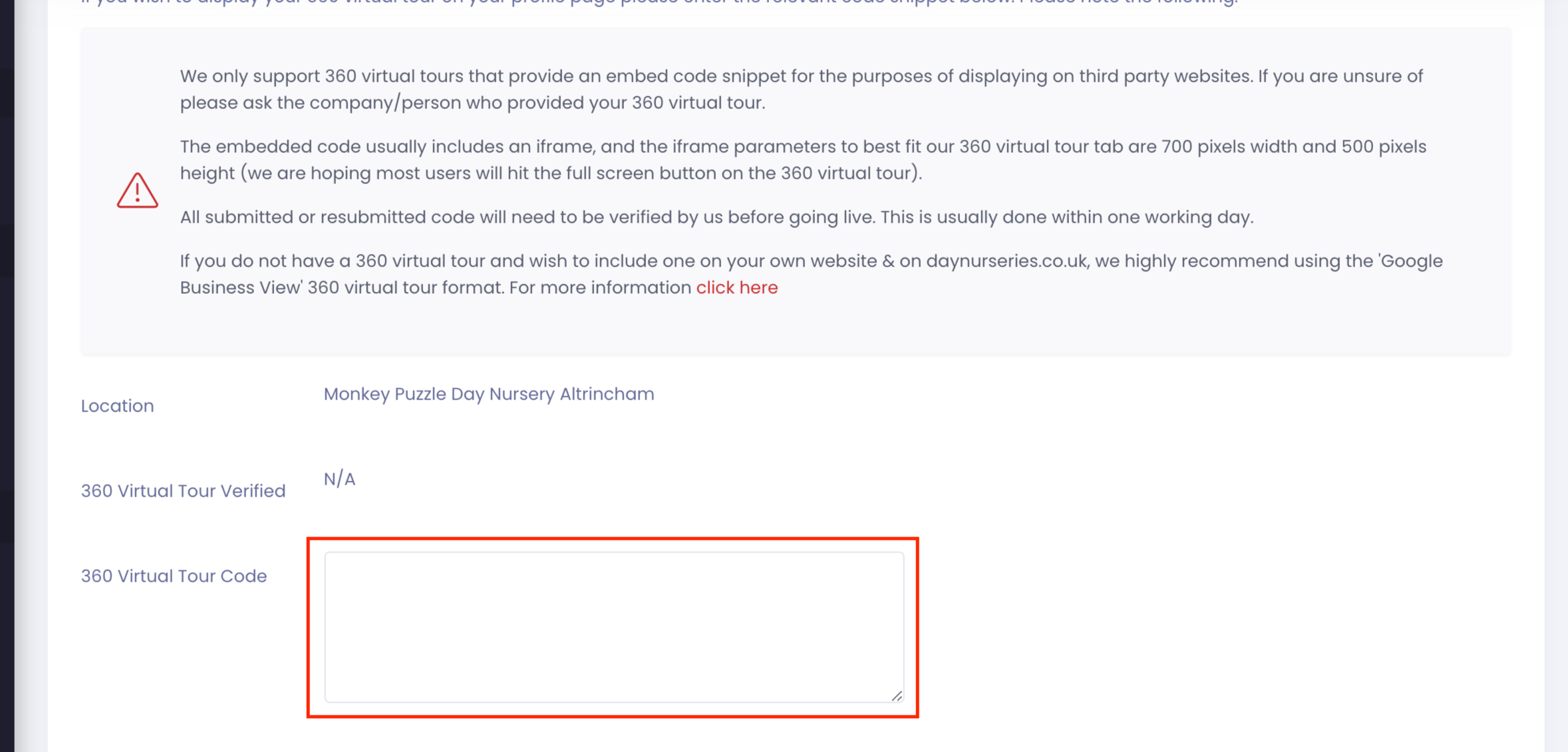
To navigate to 360 Virtual Tour, in the left hand menu of the Control Panel click:
- Profile
- Additional Content
- 360 Virtual Tour
All submitted or resubmitted code will need to be verified by our team before going live.
How to make changes/remove a 360 Virtual Tour
To submit a new virtual tour, simply paste the updated embed code snippet into the field and click submit. The resubmitted code will be verified by our team, usually within one working day.
To remove a 360 Virtual Tour, delete the embed code in the field by highlighting the code and pressing the Backspace or Delete button on your keyboard. When the field is blank, click the submit button for verification.