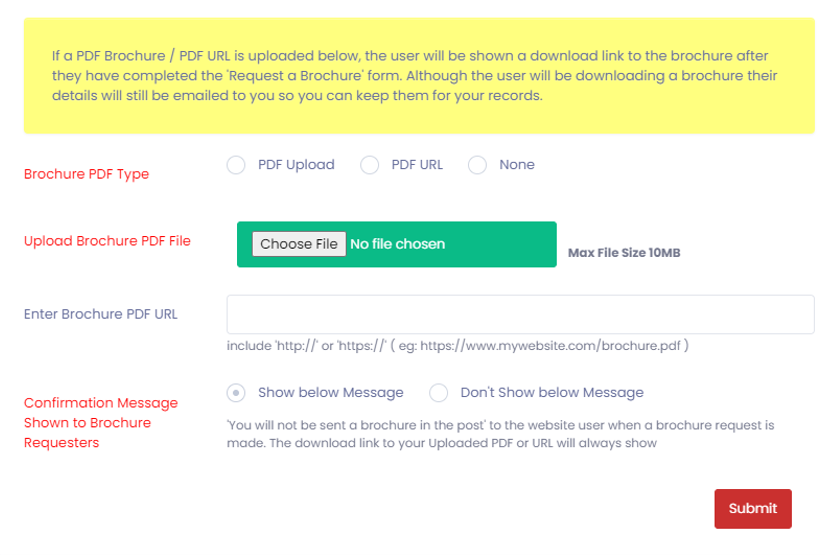How do I add a PDF brochure to my profile?
- 21 Jul 2021
- 1 Minute to read
- Print
- PDF
How do I add a PDF brochure to my profile?
- Updated on 21 Jul 2021
- 1 Minute to read
- Print
- PDF
Article summary
Did you find this summary helpful?
Thank you for your feedback
Once you have created a PDF file version of your profile (for guidance see ‘How do I create a PDF file version of my brochure?’, it is ready to add to your daynurseries.co.uk profile.
Please note that this option is only available to providers with paid subscriptions.
How to upload a PDF file from your computer:
- Access your daynurseries.co.uk Control Panel.
- Use the left hand menu and select "Profile" then "PDF. Brochure Upload".
- Choose the nursery or childcare setting you wish to add a brochure to and click the Add button.

- A box will pop up on your screen. Where it says Brochure PDF Type select the PDF Upload option.
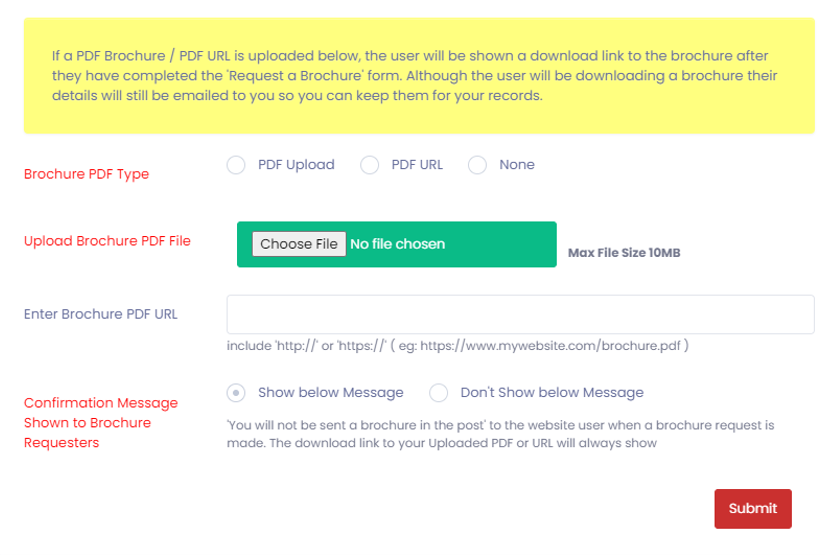
- Next to Upload Brochure PDF File click the Choose File box.
- Choose your file, making sure to pick the PDF version of your brochure.
- Choose whether or not you would like the confirmation message shown to be sent to those who request a brochure.
- Click Submit.
How to add a PDF file to your profile from another web page:
- Access your dashboard.
- Select the PDF Brochure box.
- Click Add for the setting you wish to add a brochure to.
- In the box that pops up, for Brochure PDF Type select the option PDF URL.
- Open a new tab in your browser and open the brochure you wish to add.
- Highlight the URL and press ‘Ctrl’ and ‘C’ on your keyboard to copy it, or by right-clicking and selecting ‘Copy’.
- Paste the URL into the Enter Brochure PDF URL box by pressing ‘Ctrl’ and ‘V’ on your keyboard, or by right-clicking and selecting ‘Paste’.
- Select whether or not you would like the message shown to be sent to people who request the brochure.
- Click Submit.
Was this article helpful?