- 20 Nov 2024
- 4 Minutes to read
- Print
- PDF
News, press releases and upcoming events
- Updated on 20 Nov 2024
- 4 Minutes to read
- Print
- PDF
Keeping your profile up to date with news from your nursery or upcoming events is a great way to involve parents, guardians, potential childcare seekers and the local community in what’s going on in your nursery.
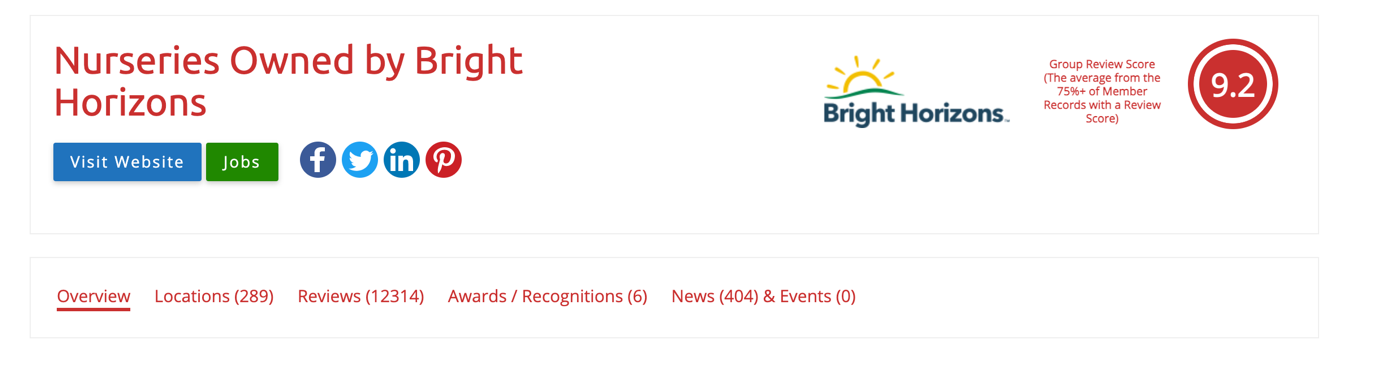
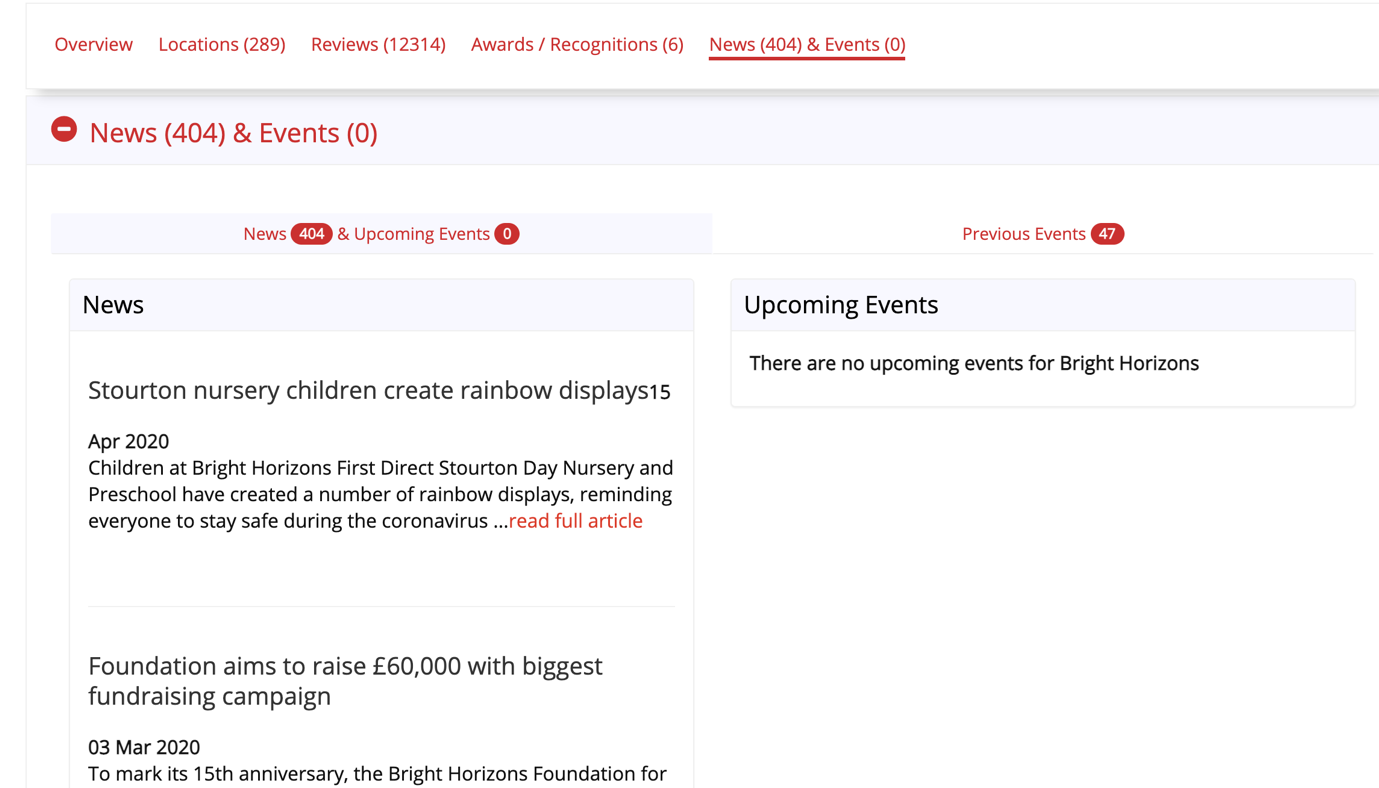
How to submit news, press releases and upcoming events
If you have an Enhanced, Premium or Platinum subscription, you can add news stories, press releases and upcoming events to your daynurseries.co.uk profile. This is a great way to keep parents and potential parents updated on what’s been going on at your childcare setting, and what they can look forward to in the future. A busy news section shows visitors to your profile what activities and events your childcare setting has to offer, how you celebrate special occasions and children’s achievements, and that you are actively engaged with parents.
Descriptions are for permanent information about your childcare setting, so news stories and press releases are also a good way to update parents on temporary information.
Press releases, news stories and upcoming events will be checked by a member of the team before publishing. They will make sure that your submission makes sense grammatically and edit any spelling errors.
To add a press release or news story
- Access your daynurseries.co.uk Control Panel and select left hand menu "Profile" then the option "Additional Content" then "News/Events" then "News"
- Enter your headline and news story or press release. Despite it being a news headline, please write the headline as you would a normal sentence, rather than all capitals or putting a capital letter at the beginning of each word. Please note that emojis do not work on our system, they come through as question marks.
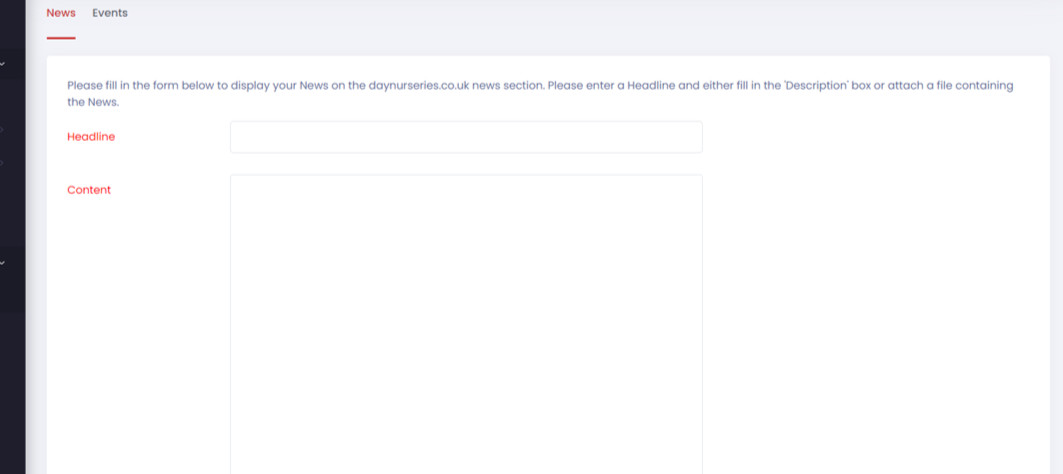
3. Enter the date your story applies to. For example, if it is about an event that you held for Valentine’s Day, you can enter it as 14 February, even if that was a few days or weeks ago.
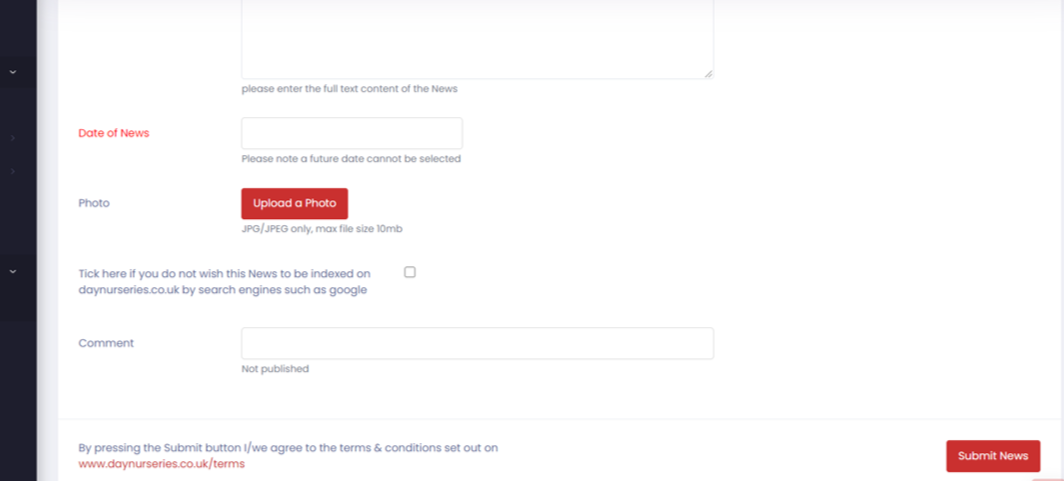
- Upload an accompanying photo if you wish.
- Click the red Submit News button.
What does a published press release look like?
A published press release looks like this:
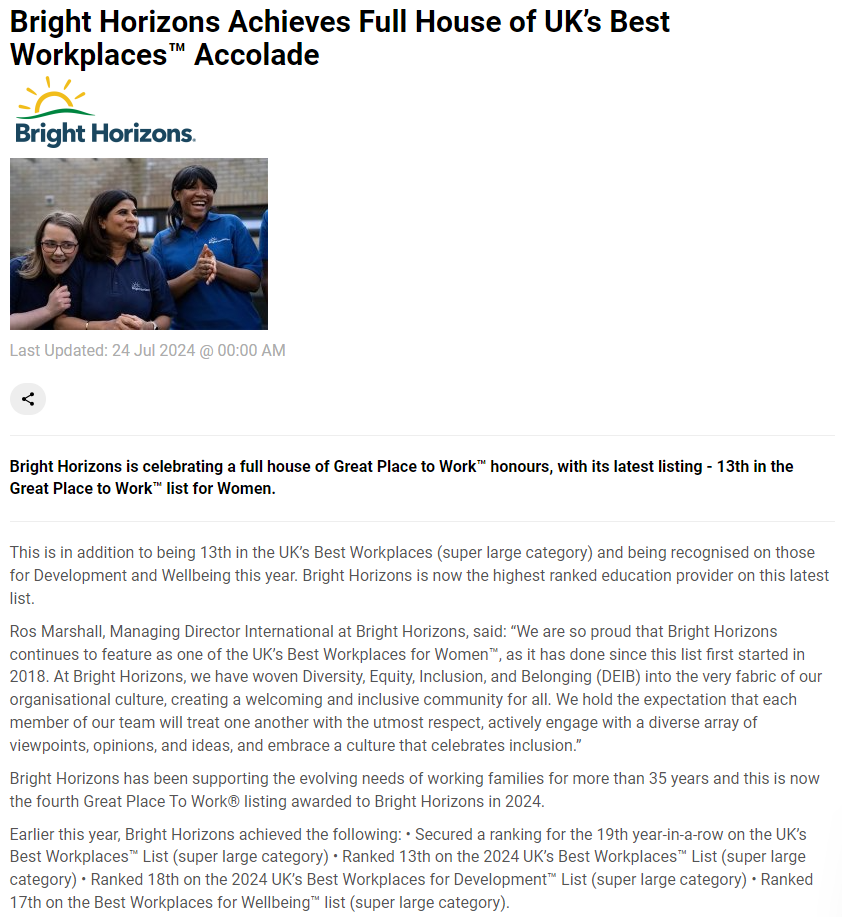
Please note that the first sentence in the main body of your text will appear in bold.
Once you have submitted your press release or upcoming event, it will be verified by a member of the News and Content team. They will check it for any spelling, grammar or punctuation mistakes. Once they are happy with your submission, it will be uploaded to your profile.
The public will be able to view news and events your profile. The tab will show how many press releases have been published and how many upcoming events there are at the setting.
Where do my news articles, press releases and events appear?
When they click on this tab, the press releases and news articles are listed in chronological order, with the most recent at the top. Upcoming events are listed in order of which one is going to happen the soonest. They will also be able to view previous events that were held at your nursery.
If your nursery is part of a group, news and events will also appear on the group’s profile. You may wish to include the setting’s name in the title if this is the case.
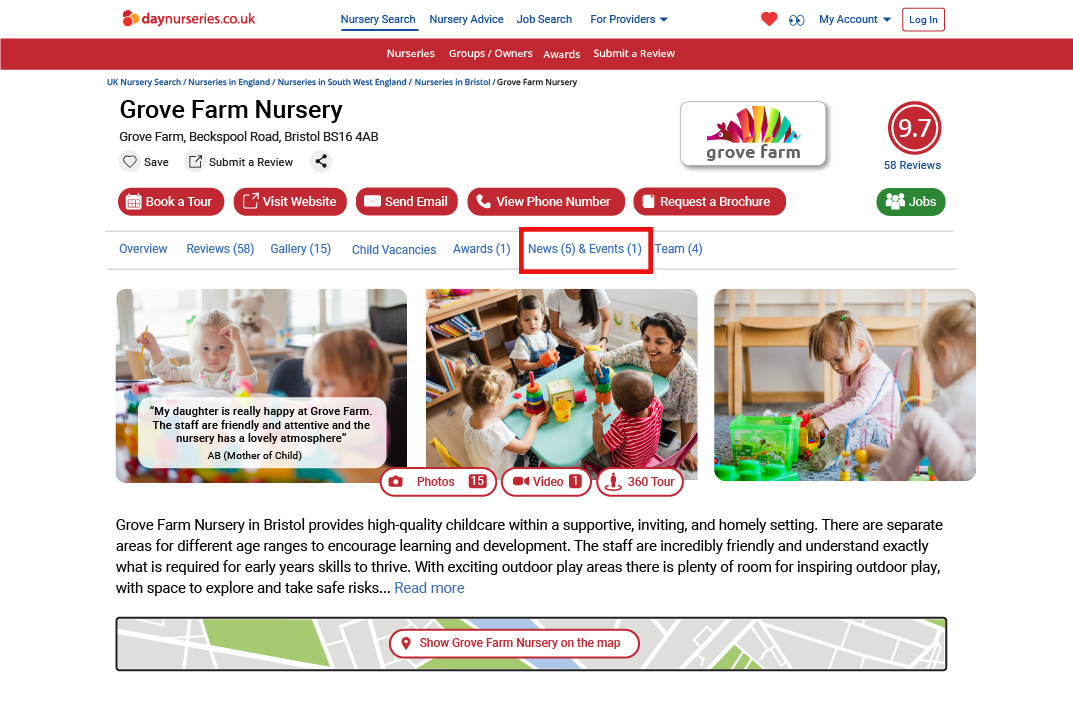
To add an upcoming event
- Access your daynurseries.co.uk Control Panel and then select the option "Content Not Included In Profile Completeness" then "News/Events" then "Events"
- Fill in the form detailing the dates of your event, as well as the name and information about it. Don’t forget to include where it is being held, start and finish times and any other information that visitors will need to know in advance, such as if food will be provided or if children will need costumes.
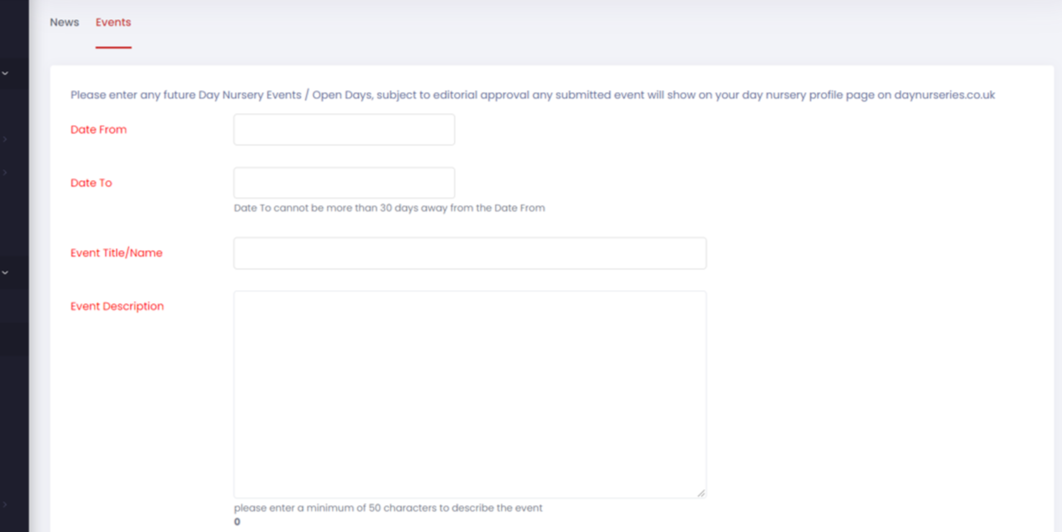
3. Add a link to the event website, if you have one, by copying and pasting the URL into the box provided. You can also add a telephone contact for queries about the event and an accompanying image if you wish.
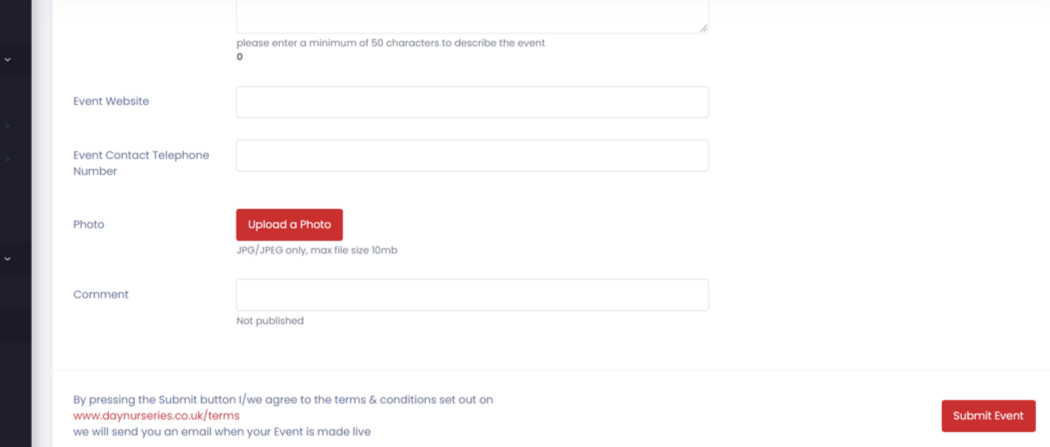
4. Click Submit Event.
How to edit or remove news stories, press releases and events
You can submit edits to your submissions after they have been published or while they are awaiting verification.
- Access the page where you enter your news story/ press release, or the details about your upcoming event.
- Scroll further down the page and you will see a list of your previous submissions.
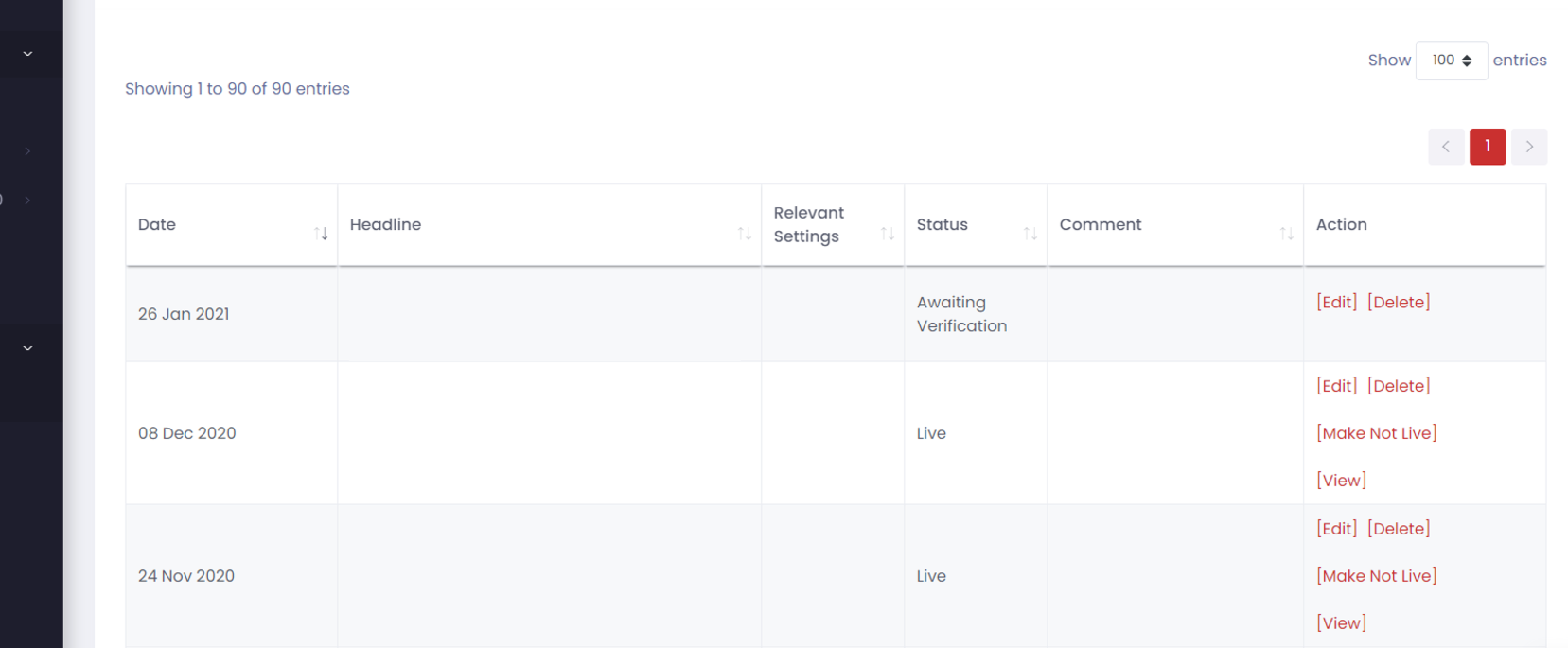
3. In the right-hand column, you can select the following options:
- Edit will allow you to edit the text you previously submitted. Your edits will again be verified by a TG team member before going live.
- Delete lets you delete the submission entirely.
- Make Not Live will leave your submission intact but it will not be visible on your public profile. You can make it live again later.
- View takes you to your live press release, news story or event, as the public can see it.

