An award stamp is a logo that you can feature on your profile if you win a daynurseries.co.uk Top 20 award.

The stamp shows potential customers that your nursery is one of the best on your region. Featuring it on your profile helps you to stand out and serves as evidence of the amazing service you provide. It’s very easy for visitors to your profile or people searching for childcare in your region to see, which can generate more profile views and more enquiries.
People can click on your award stamp to learn how the award was calculated and when you received it.
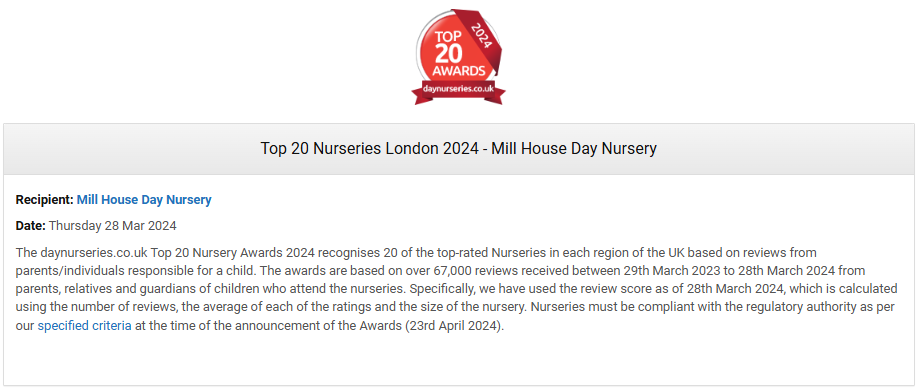
Award stamps are only available if you were a winner in the most recent round of awards, but people can see all the awards you’ve won by looking at the ‘Awards’ tab on your homepage.
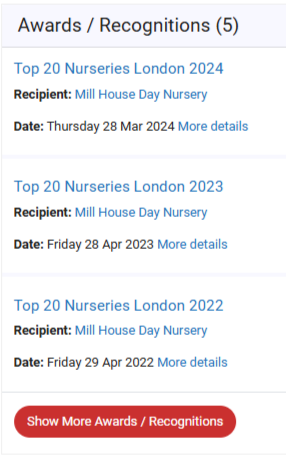
Where does a daynurseries.co.uk award stamp appear?
When you win a daynurseries.co.uk award, the stamp will show at the top of your profile.
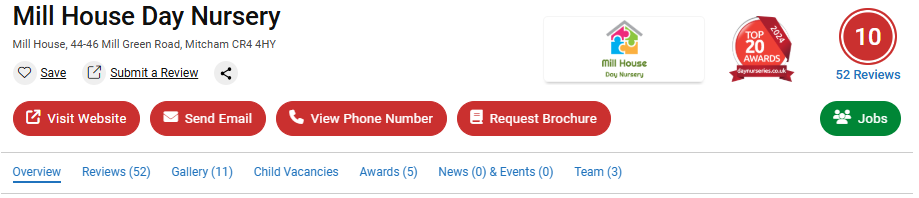
People can also see it when your profile is returned in search results lists.
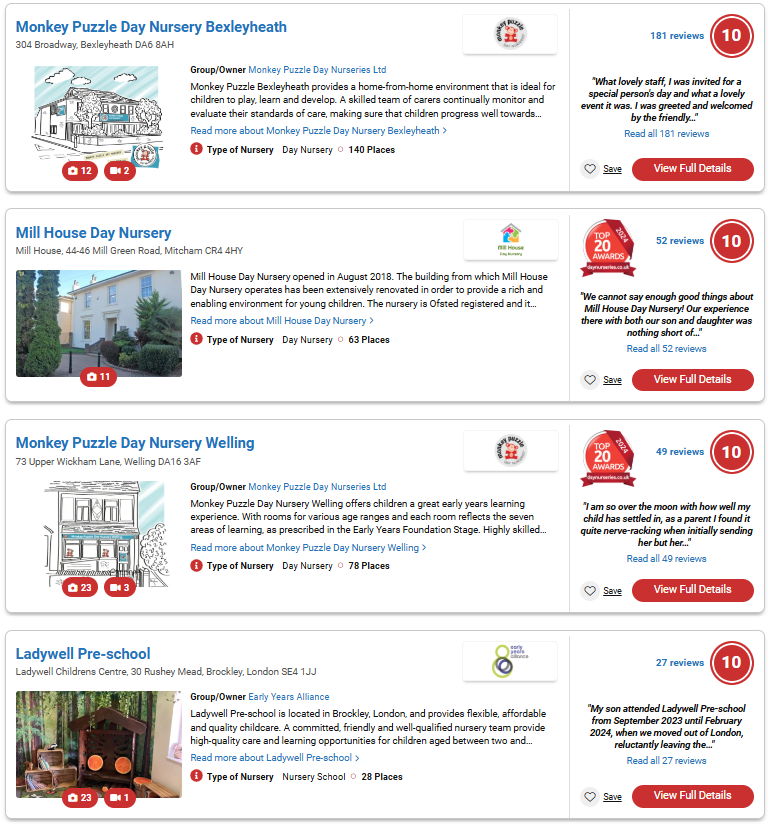
You will be featured in search results if people choose to filter their searches to award-winners only.
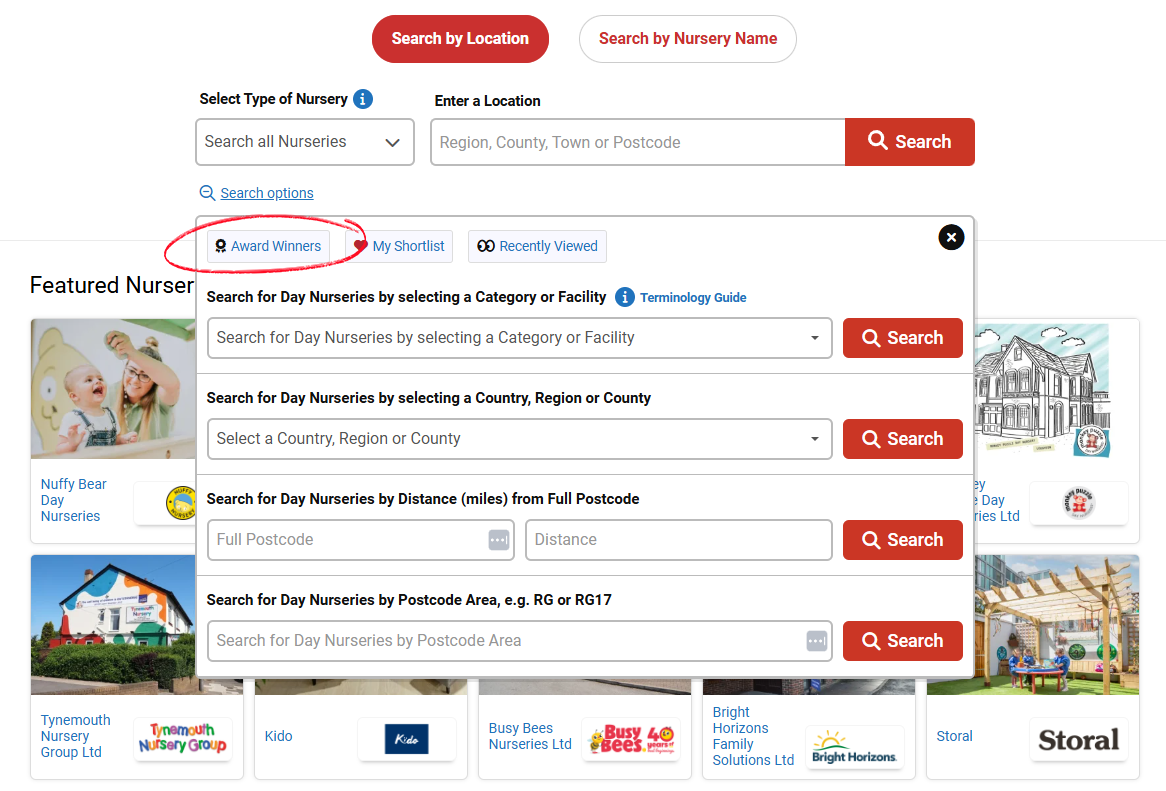
Your profile will be on the list of award-winners on the daynurseries.co.uk home page.
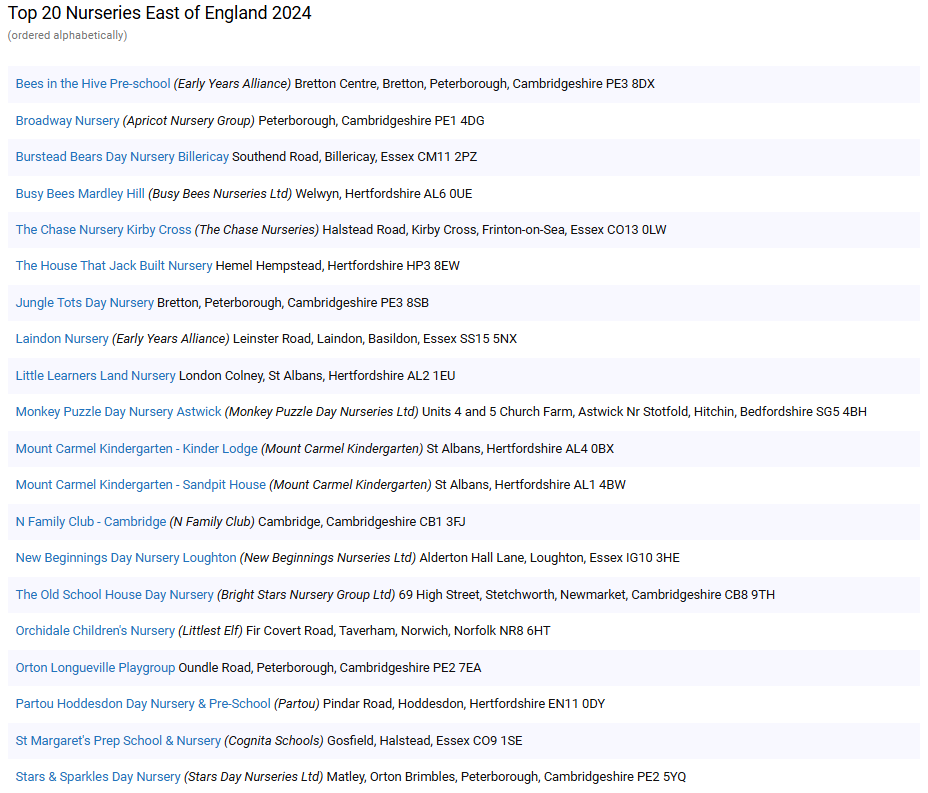
Where can I put an award stamp?
If your nursery wins a Top 20 award, you can download a care award stamp to show people that you won.
To download your award stamp:
Go to your daynurseries.co.uk dashboard.
Click 'daynurseries.co.uk Awards' from the menu on the left, then 'daynurseries.co.uk Award Website Stamps'.
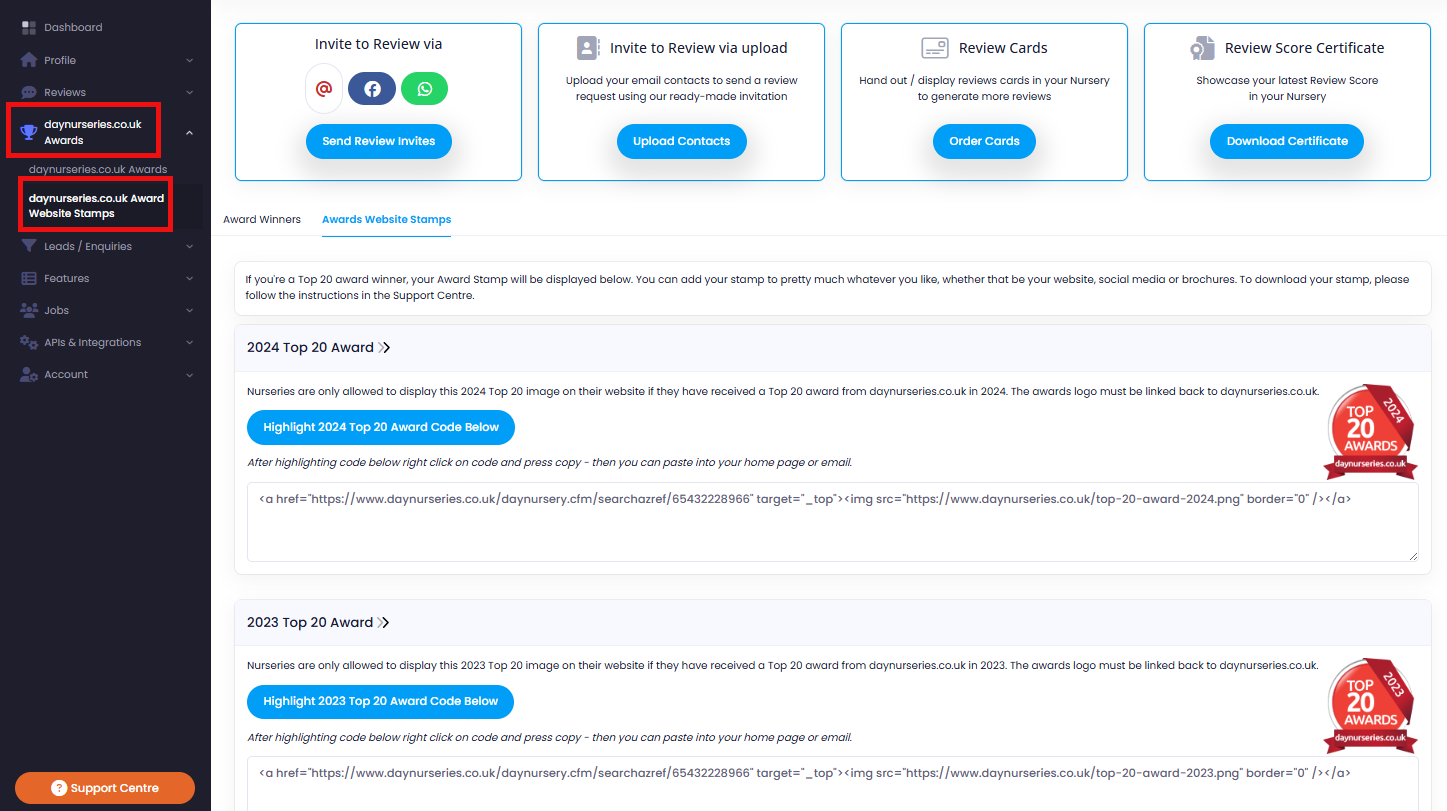
Choose the year you’d like to download your award stamp for
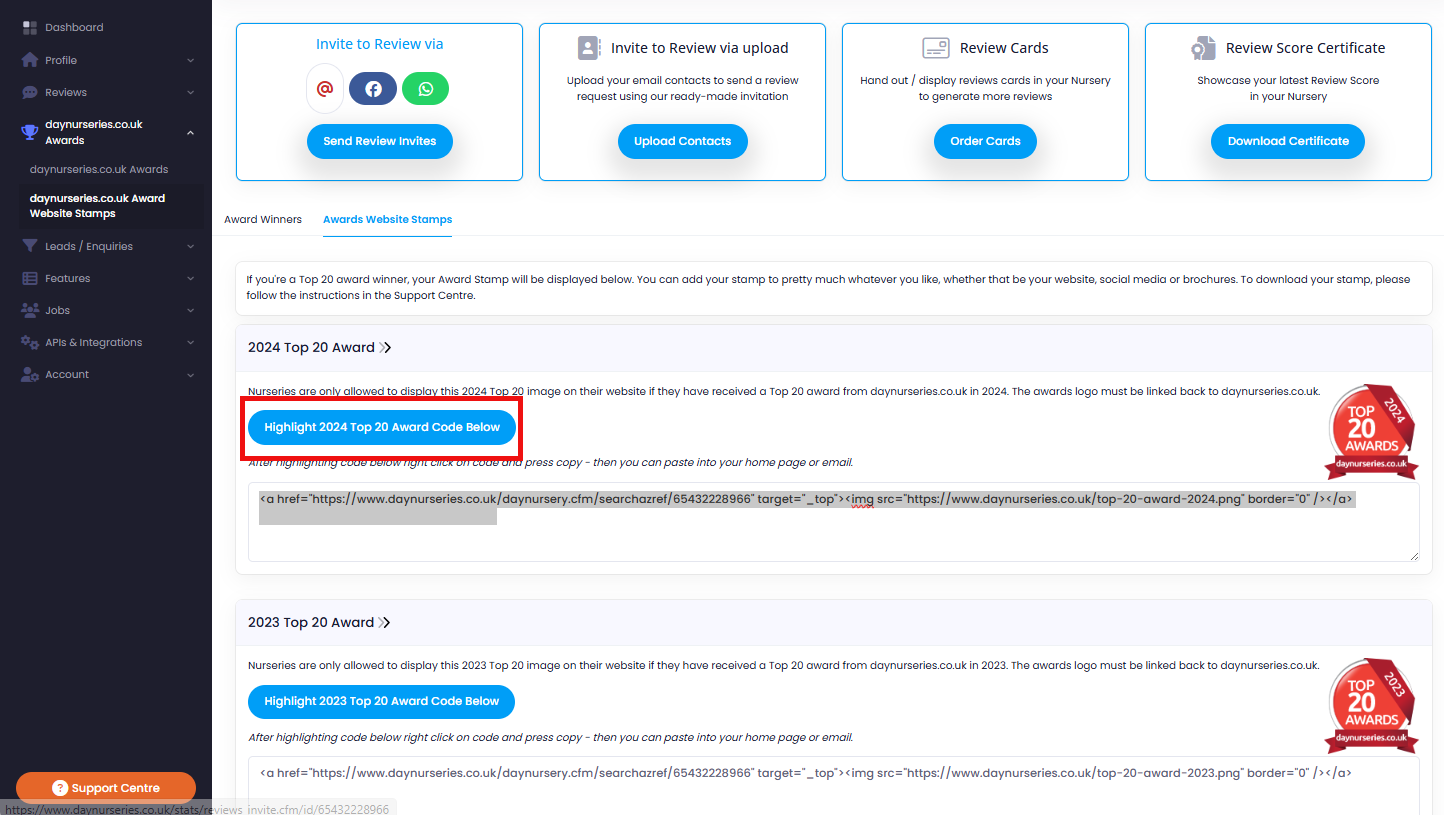
Highlight the text provided. You can then copy and paste it where you’d like it to go.
You can paste your award stamp on your website, your social media or anywhere else you’d like to.
For a brochure, banner or framed copy, you may like a higher resolution version of the stamp. You can request one by emailing the daynurseries.co.uk marketing team: marketing@tomorrows.co.uk, who will be happy to provide you with one.
How do I add my award logo to my email signature?
To download your award stamp:
- Access your daynurseries.co.uk dashboard
- Click ‘daynurseries.co.uk Awards’ from the menu on the left
- Select the year you wish to download your award stamp for
- Click 'Download 2025 Award Logo for Email Signature'
- The logo will then save in your downloads as a png file.
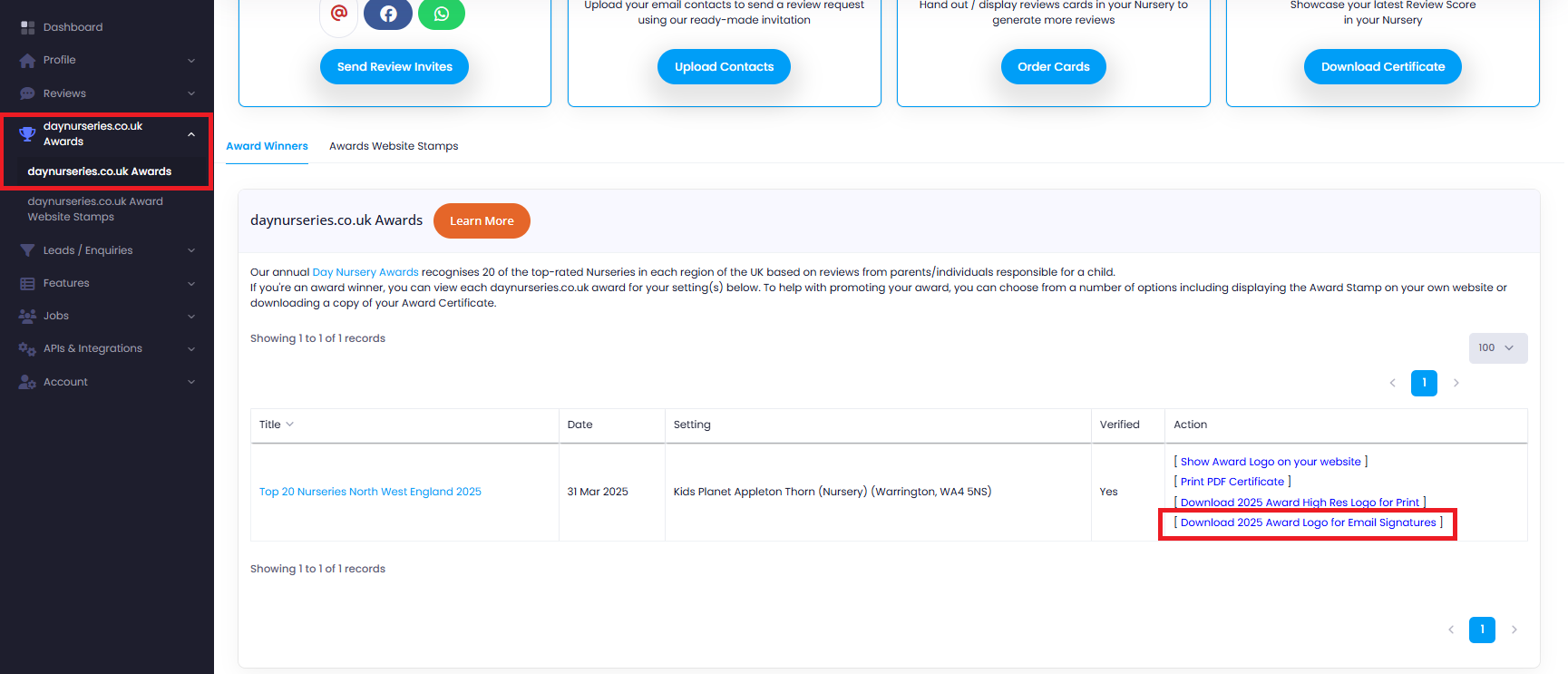
Outlook for Windows (Microsoft 365)
1. Open the Signature Editor
- Click the ⚙️ Settings icon (top-right).
- Choose Accounts → Signatures
2. Create or Choose a Signature
- If you don't have one, click New Signature, give it a name.
- Select it to start editing in the right pane.
3. Insert Your Image
- Place your cursor where it should go.
- Click the Insert Picture (mountains icon) – same as classic desktop
- Select your award logo in your downloads.
4. Resize and Adjust
- Drag the image corners to resize.
- Or right click → Picture to adjust size, aspect ratio, alt text
5. Add a Hyperlink (Optional)
- Click the inserted image.
- Then click the Link icon (chain) or press Ctrl + K, enter your URL, and click OK
6. Set Defaults and Save
- Under Select default signatures, choose when to apply it (New, Replies/Forwards).
- Click Save. That signature will now appear for your selected account
Gmail (Web)
1. Open Gmail Settings
- In Gmail’s top-right, click the ⚙️ gear, then See all settings. Go to the General tab and scroll to Signature.
2. Create or Edit Signature
- Click + Create new or select an existing signature. Add or update the text as desired.
3. Insert Image
- In the signature editor, click the Insert Image icon. Choose:
4. Upload from your device.
5. Resize the Image
- Gmail offers Small, Medium, Large, or Original Size options once the image is inserted.
6. (Optional) Add a Hyperlink
- Select the image, click the Link button (looks like a chain), paste your URL, and click OK.
7. Save Changes
- Scroll to the bottom and click Save Changes. Your signature will now be applied to new emails or replies.
🎯 Tips & Best Practices
- Test before widespread use: Send a test email to check image alignment, readability, and hyperlink functionality across different devices.